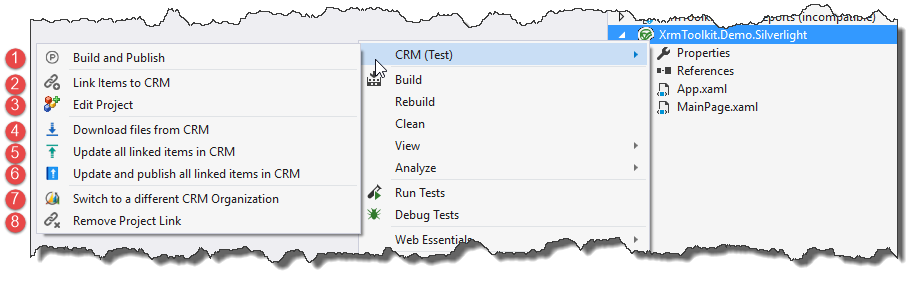[Deprecated starting in v7]
Silverlight Web Resources.
The following context menu is displayed when right-clicking on the project node of a Silverlight project that has not yet been linked to a CRM organization:

Once the Silverlight project has been linked to CRM, the following options become available:
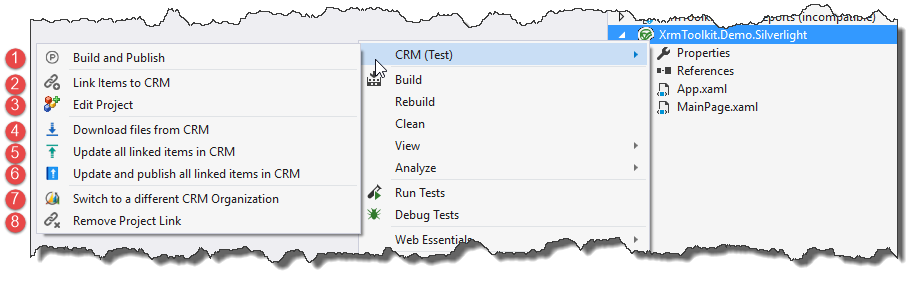
- Build and Publish - Pressing this builds the project and published the XAP to CRM.
- Link Items to CRM - Bulk link any items to your project.
- Edit Project - Edit the CRM properties or your Silverlight web resource.
- Download files from CRM - See the documentation here.
- Update all linked items in CRM - See the documentation here.
- Update and publish all linked items in CRM - See the documentation here.
- Allows you to switch to another CRM organization already linked to the Visual Studio solution.
- Remove Project Link - See the documentation here.